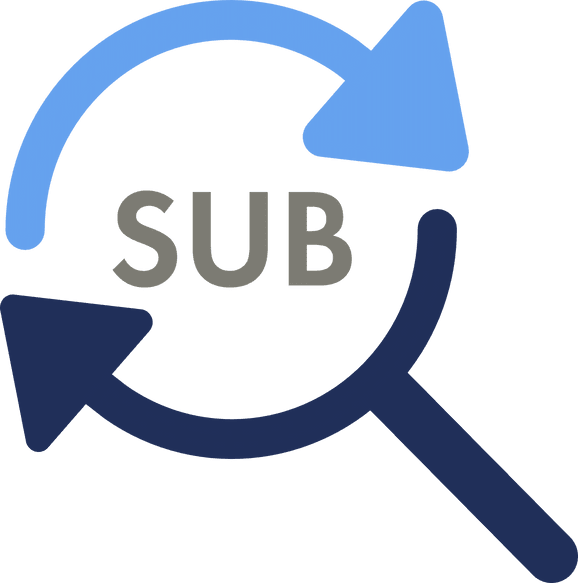AutoSubFixer
Github Download Installer (Win) Download Portrable (Win) Download for Linux/MacOS
About
If you live in a country whose language doesn’t use the common and well-known latin alphabet, you have probably seen movie players or streamers that couldn’t show your subtitles correctly.
By automatically identifying the encoding of your subtitles, AutoSubFixer can fix the encoding to the most common encoding (UTF-8), which is globally supported by most modern media players.

Features:
- 💻 Automatically Identify Encoding (up to 100% confidence)
- ⚡ Lightweight and Portable (1.2MB, single file, no need to install anything)
- 😎 Supports Windows, Linux and Mac OS
- 🖖🏻 Easy to Use (Just drag-and-drop a text file to the executable or its shortcut)
- 📜 Open Source (MIT License)
- ⌨ Supports Command Line Interface (for fine tuning)

Getting Started
Setting up AutoSubFixer is super easy and only takes a minute.
Installation (Windows)
- Download the installer from GitHub (
...-Installer-win.exe). - Run it and follow the instructions.
- That’s it.
Installation (Linux & MacOS)
Download the zip from https://github.com/mmgordon82/AutoSubFixer/releases/latest and unzip:
unzip AutoSubFixer-*.zip
chmod +x autosubfixer
Then run the executable:
./autosubfixer
(Optional) For persistence, you can move it to /usr/local/bin:
sudo mv autosubfixer /usr/local/bin/
Usage
Send-To (Windows Only - for installed versions)

- Right-click the file you want to fix and select “Send to”.
- Select
AutoSubFixerorAutoSubFixer (Overwrite).
NOTE: The difference between AutoSubFixer and AutoSubFixer (Overwrite) is that the later will overwrite the original file.
Drag-and-drop (Windows Only)
You can also drag-and-drop your text files to the executable or its shortcut.

Command-line Interface
$ .\autosubfixer --help
Usage of autosubfixer:
-debug
Print debug information (and save to a .log file in current working directory)
-from-encoding string
Manually set the source encoding to convert from (e.g windows-1255, utf-8) (default "auto")
-override
Override the original file with the converted file
Simple usage
Auto-detects the encoding, and creates a new file file-encoded.srt in the same directory.
$ .\autosubfixer file.srt
Specify source-encoding
In cases where it doesn’t correctly detect the encoding, you can specify the source encoding manually (e.g. windows-1255, ISO-8859-8):
$ .\autosubfixer -from-encoding windows-1255 file.srt
Override the original file
If you don’t want to create the new *-encoded file, you can use -override to overwrite the original file (can’t be undone):
$ .\autosubfixer -override file.srt
License
Distributed under the MIT License. See LICENSE for more information.